This is something you can find easily by looking it up...but I do get a lot of people asking me how to do it
PC
First up, How to take a screenshot on a PC! There are a couple different ways but the easiest is to press the PRTSC (print screen) button, on my computer you also need to hold down the FN button. You need to do so if it is the smaller text on a key. Once you have pressed the button you'll need to paste it in whatever photo/art program you use. Paint is the easiest!
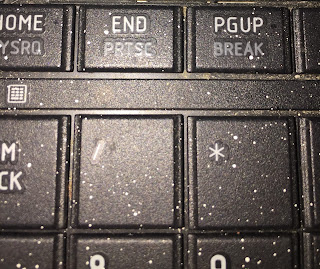
This is what mine looks like
You can also use the Snipping Tool. This will let you take a screenshot of a specific area and not just the whole screen. To find it go into your search bar type "snipping tool" then click it and there you go~
Mac:
Take a screenshot of part of your screen
Press Command-Shift-4. The pointer changes to a crosshair pointer.
Move the crosshair pointer to where you want to start the screenshot.
Drag to select an area. While dragging, you can hold the Shift key, Option key, or Spacebar to change the way the selection moves.
When you've selected the area you want, release your mouse or trackpad button. To cancel, press the Escape (esc) key before you release the button.
Find the screenshot as a .png file on your desktop.
Take a screenshot of a window
Press Command-Shift-4. The pointer changes to a crosshair pointer.
Press the Space bar. The pointer changes to a camera pointer.
Move the camera pointer over a window to highlight it.
Click your mouse or trackpad. To cancel, press the Escape (esc) key before you click.
Find the screenshot as a .png file on your desktop.
If you need more help please feel free to email me at Enirhtakb@gmail.com or leave a comment below!

it didn't work
ReplyDelete